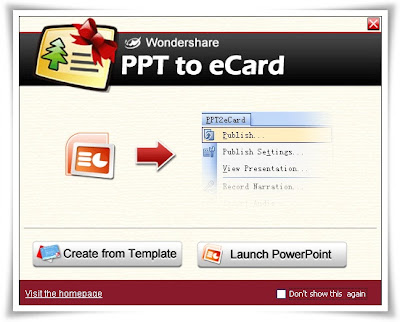
Wondershare PPT to eCard v1.0.0 + Templates
Size (Program): 10.22 MB
Size: (Templates): 39.63 MB
Make and send animated eCards with text effects, photos, background music, voice narration and interactions as your best wishes by e-mail quickly.
Do we have to mail similar paper cards as holiday's gifts? No. Actually eCard makes more nice greetings: animations with music, instant delivery by e-mail and eco-friendly materials. You'll like it.
Unlike online greeting card creation tools, PPT to eCard introduces the idea of creating animated eCards by yourself. You can customize your eCard and then publish and send it within PowerPoint.
Easily make and quickly send eCards within PowerPoint, you may like this way.
Step 1: Select or Create an eCard Template
Open PPT to eCard, choose your favorite eCard design from preset PowerPoint templates, or launch Microsoft PowerPoint to create a new design by yourself;
Step 2: Personalize Your eCard
Personalize your eCard content and enrich it with all possible elements in PowerPoint. Insert pictures, music and voiceover, add transitions, animations and other effects. You can make your eCard as photo album, family presentation or interactive slideshow within PowerPoint;
Step 3: Publish and Review Your eCard
You may customize the output in Publish Settings. Click Publish, complete Title and Publish Location. For your different needs, choose Output Type from one solid SWF file, an executable file, or auto-run CD files. Then click Convert to start PowerPoint to Flash conversion.
Step 4: Review E-mail Content and Settings
If you select Ready to send e-mail after conversion, your eCard is ready to be sent. Click Send E-mail in prompt window, then add recipients, and customize the e-mail message with your personal wishes. You can also utilize the settings of your own mailing server setting to send the eCard;
Step 5: Send Your eCard Now
Finally just click Send Mail to upload your eCard to our FTP server and send your e-mail to recipients instantly. All work is simply done here. So why not have a fresh try now?
System Requirements
:: Microsoft PowerPoint® version 2000/2002/2003/2007
:: Operating System Windows® 2000/XP/2003/Vista
:: RAM 128MB RAM (256 MB Recommended)
:: Available Disk Space 19.6 MB
:: Other Requirements DirectX® 8.1 or above
:: Macromedia® Flash Player
:: Windows-compatible display with at least 800dpi x 600dpi resolution
:: Windows-compatible sound card (recommended)
Do we have to mail similar paper cards as holiday's gifts? No. Actually eCard makes more nice greetings: animations with music, instant delivery by e-mail and eco-friendly materials. You'll like it.
Unlike online greeting card creation tools, PPT to eCard introduces the idea of creating animated eCards by yourself. You can customize your eCard and then publish and send it within PowerPoint.
Easily make and quickly send eCards within PowerPoint, you may like this way.
Step 1: Select or Create an eCard Template
Open PPT to eCard, choose your favorite eCard design from preset PowerPoint templates, or launch Microsoft PowerPoint to create a new design by yourself;
Step 2: Personalize Your eCard
Personalize your eCard content and enrich it with all possible elements in PowerPoint. Insert pictures, music and voiceover, add transitions, animations and other effects. You can make your eCard as photo album, family presentation or interactive slideshow within PowerPoint;
Step 3: Publish and Review Your eCard
You may customize the output in Publish Settings. Click Publish, complete Title and Publish Location. For your different needs, choose Output Type from one solid SWF file, an executable file, or auto-run CD files. Then click Convert to start PowerPoint to Flash conversion.
Step 4: Review E-mail Content and Settings
If you select Ready to send e-mail after conversion, your eCard is ready to be sent. Click Send E-mail in prompt window, then add recipients, and customize the e-mail message with your personal wishes. You can also utilize the settings of your own mailing server setting to send the eCard;
Step 5: Send Your eCard Now
Finally just click Send Mail to upload your eCard to our FTP server and send your e-mail to recipients instantly. All work is simply done here. So why not have a fresh try now?
System Requirements
:: Microsoft PowerPoint® version 2000/2002/2003/2007
:: Operating System Windows® 2000/XP/2003/Vista
:: RAM 128MB RAM (256 MB Recommended)
:: Available Disk Space 19.6 MB
:: Other Requirements DirectX® 8.1 or above
:: Macromedia® Flash Player
:: Windows-compatible display with at least 800dpi x 600dpi resolution
:: Windows-compatible sound card (recommended)
Download From Rapidshare
Download Program - Download Templates
or
Download From Easy-Share
Download Program - Download Templates
Download Program - Download Templates
or
Download From Easy-Share
Download Program - Download Templates




0 comments:
Post a Comment