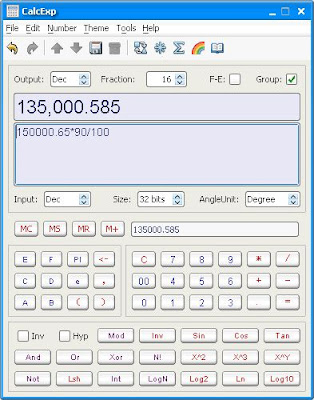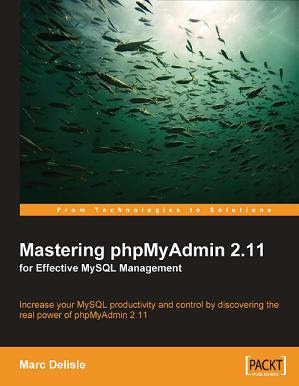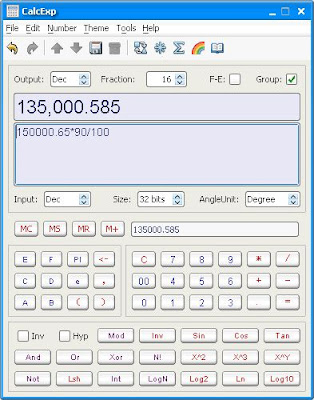 NewSpringSoft CalcExp 1.00.0367
NewSpringSoft CalcExp 1.00.0367
Size: 14.83 MBClick&Run is the best way to launch CalcExp. It saves time and disk space for you! And you don't lost any features of CalcExp!!! You don't need to learn how to install software, just click a "Launch" button on our website main page. If you are a Linux/MacOs/Solaris user, you absolutly should try it, because we don't have installer for you till now, You have to wait!
Features :
CalcExp is skin changeable!
the GUI (Graphical User Interface) is very beautiful, and it's skin changeable! There are 7 themes created by professional artists, and you may get more without extra charge. the font for displaying result number is big enough for easy to read.
Powerful number formatting
1. Convert result to Hex,Oct,Dec,Bin freely. eg: (Dec)255 -> (Hex)FF.
2. 5 kinds of locales to format numbers fitting your custom: US,UK,France,Germany,Italy.
3. Set fraction digits freely from 5 to 16.
4. Grouping, eg: 1234.56 -> 1,234.56. In Unit Convertor and Currency Convertor, the results are formatted like the calculator do.
5. Scientific notation, eg: 1234.56 -> 1.23456E3.
Very friendly, Very easy to use
1. the frequently used functionalities is intergrated into toolbar buttons, such as: undo/redo, history operations and Unit/Currency Convertor, etc.
2. Most of the actions are binded with shortcuts, such as, Ctrl+Z to undo, Ctrl+S to save history, Ctrl+Up to recall previous expression in history, etc.
3. CalcExp can stand always on top to help you work with other applications. CalcExp can hide into systray and save screen space. when you need it, just one click to open it.
4. Whatever you like to edit expression directly, or input numbers by clicking mouse, your operation is smooth! We have considered everything for you. Whenever you want to input numbers, you always have a choice to open a mini-keypad to do it! or Input directly by keyboard.
User defined functions and constants
With CalcExp, you can define your own functions and constants.
If you input a certain kind of expression very often, you can define it as a function, and call it later when you want it. for example: call _vec2dLength(12, 23) to calculate the length of a 2d vector, after you have define the user function. it's much more efficient than input sqrt(12*12+23*23) every time.
You can input _lightSpeed to represent 299792458(m/s), If you have defined a constant for the speed of light named _lightSpeed.